Getting Started
In this section you will learn how to create new projects and datasets in Oliasoft WellDesign™, as well as how to find and view previously created projects.
Logging in
Once you have received an email with your login credentials and set a new password, the following URL can be used to access Oliasoft WellDesign: https://welldesign.oliasoft.com.
Choosing an Organization
To get started in the application, you have to select the company you are representing. This is done easily by clicking on the name of the organization.
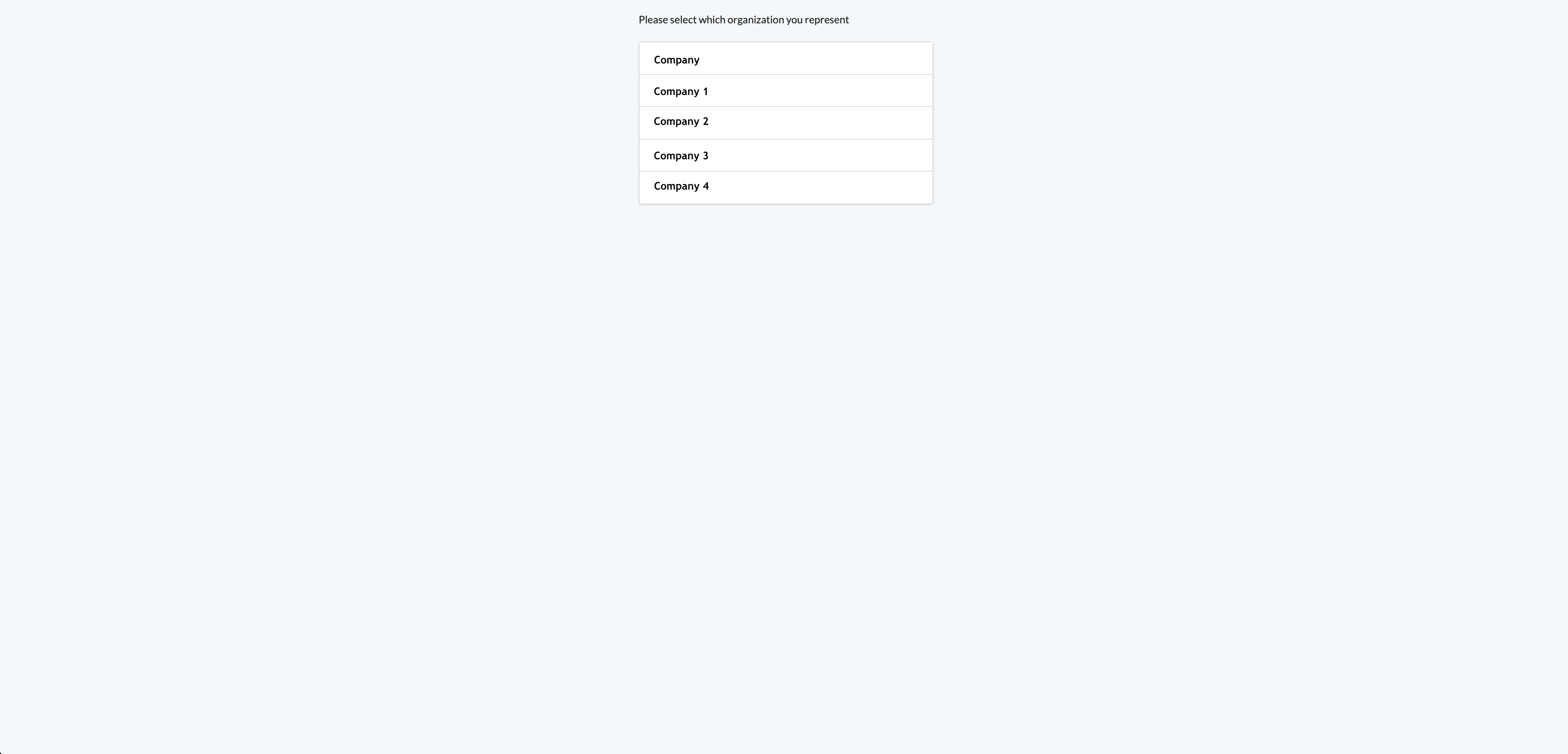
As seen in the figure above, some users can represent several companies. In Oliasoft administration, company administrators can provide external consultants or experts with access to certain datasets within their own organization. This allows competent people from outside the organization to contribute without the hassle of having to provide them with internal company credentials.
Creating a New Project
Creating Your First Project
When working in Oliasoft WellDesign for the first time, you have to create a new project before you can start using the application. A new project can be created by clicking the Create Project button, which is found in the upper right corner.
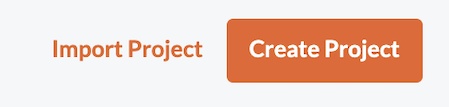
Importing a Project
As seen in the figure, the application also lets you import projects by clicking the Import Project button. To import a file, it must have the file format known as JSON.
NOTE!
If you are not able to find the import/create project buttons, you have to navigate back to the tab called Projects. See next section for further description.
Creating a New Project
After you have created your first project, new projects can be created in three different ways.
- Clicking the + button next to Country, when in Browse view.
- Clicking the Create Project button, as explained in the previous subsection.
- Clicking the Import Project button, which imports a project from a JSON file.

Creating a New Field, Site, Well, Wellbore or Design Within a Project
To create a new Field, Site, Well, Wellbore or Design within an existing project, you have to be in Browse view. This is a sorting mechanism in Projects which is to be further described in the next section.
In the sorting mechanism called Browse, the projects are structured in an hierarchical way, following the structure:
- Country
- Field
- Site
- Well
- Wellbore
- Design
- Wellbore
- Well
- Site
- Field
A + button is found next to each of these and can be used to add a field, site, well, wellbore or design, respectively, within a project.
Finding Your Projects
All projects are stored in your database and can be viewed and retrieved by clicking the Projects tab, which is marked with a one in the figure below.

There are three different methods that can be applied to view and retrieve the projects in a database. As seen in the figure (2), these are shown as sub tabs within the Projects tab and are further explained in the following table.
| Sorting Mechanism | Description |
|---|---|
| Browse | All projects in your database is visible and shown with an hierarchical structure. |
| Recent | The projects accessed most recently are visible. |
| My Projects | All projects in your database is visible and when clicking a project, the corresponding section statuses appear. Here you can see if the modules contains any input data or if simulations have been performed. My Projects also contains a log of the changes made to a project. |
To learn how to navigate within a project in Oliasoft WellDesign, please go to the following section named "How to Navigate in the Application".